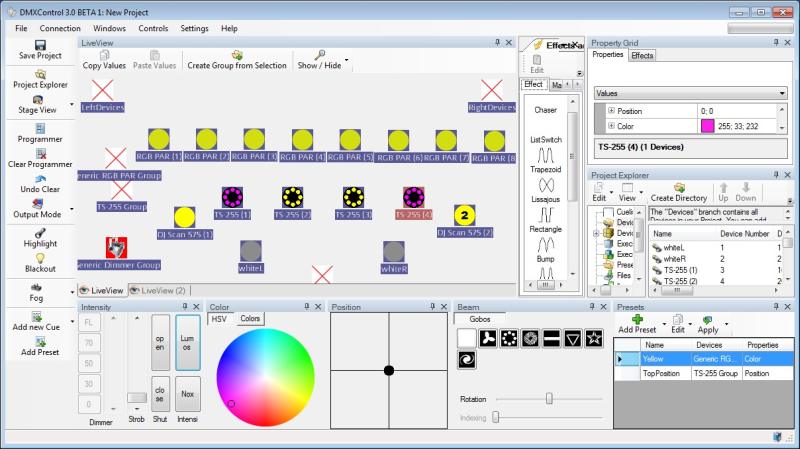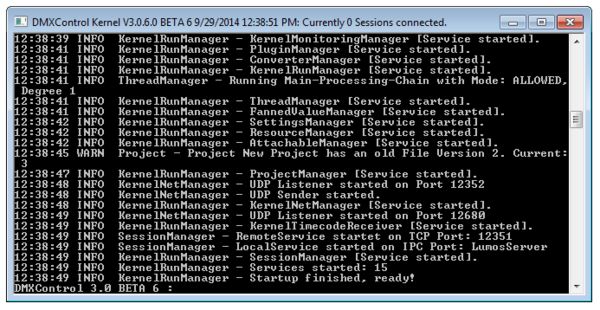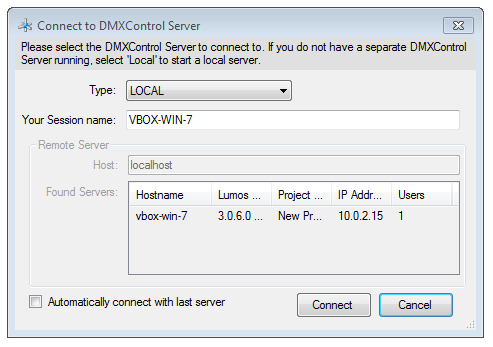Difference between revisions of "Lesson 1 Tut3"
| Line 1: | Line 1: | ||
{{Hauptüberschrift | {{Hauptüberschrift | ||
| logo = Im-aim.png | | logo = Im-aim.png | ||
| − | | ueberschrift = | + | | ueberschrift = Erste Schritte: {{PAGENAME}} |
| + | }} | ||
| + | {{NavigationTop-Tut3 | ||
| + | | hoch = [[Tutorials DMXControl 3|Inhaltsverzeichnis]] | ||
| + | | vorLink = Lesson_2_Tut3 | ||
| + | | vorText = Lesson 2 | ||
}} | }} | ||
| + | |||
{{DMXC3_lesson/en}} | {{DMXC3_lesson/en}} | ||
| Line 9: | Line 15: | ||
==Overview== | ==Overview== | ||
| − | + | ||
| + | By completely changing operating concept compared to DMXControl 2 is a fundamental rethink in the operation of DMXControl 3 is necessary. These lessons will help you become familiar with this concept and provide the skills necessary on the basic characteristics of the new surface. Here at the beginning of a taste of what awaits you: | ||
[[File:DMXC3 Overview.jpg]] | [[File:DMXC3 Overview.jpg]] | ||
| + | |||
| + | This lecture introduces into the distributed architecture of DMXControl 3.0. You will learn some facts about the client and server communication and how to operate the kernel. At first, here is a preview to GUI of DMXControl 3: | ||
| + | |||
==Lecture: Installation and Configuration== | ==Lecture: Installation and Configuration== | ||
| + | |||
| + | DMXControl 3 is installed via a setup wizard. This also verifies that the required software is installed on the PC (see below) and offers to install them if necessary. Optionally, as with the installation of two DMXControl EasyView be selected. | ||
DMXControl 3.0 provides a distributed architecture, i.e. there is a kernel that can communicate with several clients. The kernel runs basically on Windows operating system, but can also be launched on Linux (with Mono). | DMXControl 3.0 provides a distributed architecture, i.e. there is a kernel that can communicate with several clients. The kernel runs basically on Windows operating system, but can also be launched on Linux (with Mono). | ||
| Line 20: | Line 32: | ||
The separation of server and clients provides some benefits: | The separation of server and clients provides some benefits: | ||
| + | |||
| + | |||
| + | DMXControl 3 consists of two software components. One part acts as a server, and the other as a client. The server (hereinafter referred to as kernel) manages all information related to the project. The client is a Windows program that can be run on Linux using Mono. The client provides the interface between the server and the user.One or more clients can be run on different systems (PCs). This structure allows you to work in teams during the setup and the show scene where lists can be played even while another is still working on the show.The separation of the server and the client brings the following benefits: | ||
| + | |||
* the kernel continues in case of malfunction in the user interface and continues DMX output | * the kernel continues in case of malfunction in the user interface and continues DMX output | ||
| Line 28: | Line 44: | ||
===The kernel=== | ===The kernel=== | ||
| − | At first, lets start the kernel, i.e. the DMXControl server. Currently | + | At first, lets start the kernel, i.e. the DMXControl server. Currently this application is called "DMXControl 3 Kernel" or "Lumos.exe" (hint: in the beta version you have to start the kernel as administrator when you have used the standard installation). |
In future a default user don't have to be aware about the kernel process. It will be automatically started with DMXControl and is (hopefully) continuously running. | In future a default user don't have to be aware about the kernel process. It will be automatically started with DMXControl and is (hopefully) continuously running. | ||
| Line 37: | Line 53: | ||
The kernel provides a command shell. By typing "help" you get an overview about all supported commands. | The kernel provides a command shell. By typing "help" you get an overview about all supported commands. | ||
| + | During the boot process you can see what everything is loaded DMXControl. The kernel is the central point for all information about devices, scenes, projects, etc. can be accessed by all clients on that.The kernel provides a command-line interface. The keyword can help you can print a list of all possible commands. | ||
[[File:DMXC3L01 konsole.JPG|600px]] | [[File:DMXC3L01 konsole.JPG|600px]] | ||
| + | Here are a few command line options to get more detailed information about the status of the kernel: shutdown: Ends the kernel status: Displays status information menu: menu-access control? clear: Clears the console xxx notification: Sends a notification to all clients xxx width: Specifies the width of the console fixed (number of characters) xxx load: Loading a project xxx save: Saves the current project dmxout [channel, val] +: Sets DMX Out Values DMXin [channel, val] +: Sets DMX In Values help: help menu (also accessible via '?') | ||
For further details see [[Appendix 2]]. | For further details see [[Appendix 2]]. | ||
| Line 47: | Line 65: | ||
In next step you should start the Windows based GUI client (currently called "DMXControl 3 GUI" or LumosGUI.exe"). This client will be explained in next lectures. At first a connection between client and server is initiated. You can also select the Menu "Connection-->Connect" in order to connect with the server. | In next step you should start the Windows based GUI client (currently called "DMXControl 3 GUI" or LumosGUI.exe"). This client will be explained in next lectures. At first a connection between client and server is initiated. You can also select the Menu "Connection-->Connect" in order to connect with the server. | ||
| + | In the next step you should use the Windows-based user interface (called LumosGUI.exe) start, which in the subfolder "GUI" is located in the program directory. This program is explained in more detail in the next lessons.First, however, the communication between kernel and client initiated. When you start the client automatically a connection window opens. But you can also later on the Connection menu -> Open Connect this window. In the lower right corner of the window DMXControl is a small monitor icon that has a red cross when there is no connection to the server. A click on the icon will open the Connection window. | ||
[[File:DMXC3L01 connect.JPG]] | [[File:DMXC3L01 connect.JPG]] | ||
| Line 55: | Line 74: | ||
[[File:700px-DMXC3 Tutorial Lektion1 Firewall.png|600px]] | [[File:700px-DMXC3 Tutorial Lektion1 Firewall.png|600px]] | ||
| − | After establishing the connection you should see a small icon in the lower line of the client indicating the existing connection. A red cross indicates that the connection failed. | + | After establishing the connection you should see a small blue icon in the lower line of the client indicating the existing connection. A red cross indicates that the connection failed. |
Now you are able to load your project. DMXControl will provide a default demo project. You can open it with menue point "Project". | Now you are able to load your project. DMXControl will provide a default demo project. You can open it with menue point "Project". | ||
| + | |||
| + | {{BoxHinweis | ||
| + | |Text=If you program the "Lumos.exe" when running the parameter "-nonetwork" are relaying, the kernel will boot automatically mitgestartet a client and connected directly to the kernel. This is you and you avoid the manual and connect the system to the start ready to go. From the Start menu when you install a link is generated that passes these parameters at startup. The link is called "DMXControl 3". | ||
| + | }} | ||
===Project Management=== | ===Project Management=== | ||
| − | You can save a project as a default project. If you use | + | You can save a project as a default project. If you use '''File -> New Project''', DMXControl will load your default project, which can be a project you already patched your fixtures. To save a project as a default project, goto '''File -> Save Project''' as, type the name "DefaultProject" and save it to the ressources folder of the kernel "\path\to\your\DMXControl 3.0\Kernel\Ressources\". All project files are archived in a zip-file. |
| − | |||
| − | |||
| − | |||
==Excercise== | ==Excercise== | ||
| Line 98: | Line 118: | ||
# [http://www.microsoft.com/downloads/details.aspx?FamilyID=6521d889-5414-49b8-ab32-e3fff05a4c50&displaylang=en XNA Framework 3.0] (Has to be installed even if a higher version of XNA framework is already installed) | # [http://www.microsoft.com/downloads/details.aspx?FamilyID=6521d889-5414-49b8-ab32-e3fff05a4c50&displaylang=en XNA Framework 3.0] (Has to be installed even if a higher version of XNA framework is already installed) | ||
| − | |||
| − | |||
| − | |||
| − | |||
| − | |||
| − | |||
| − | |||
| − | |||
| − | |||
| − | |||
| − | |||
| − | |||
| − | |||
==Certificate== | ==Certificate== | ||
I have understood the topics of this lecture and want to continue with next course: | I have understood the topics of this lecture and want to continue with next course: | ||
[[Lesson 2]] | [[Lesson 2]] | ||
| + | |||
| + | {{NavigationTop-Tut3 | ||
| + | | hoch = [[Tutorials DMXControl 3|Inhaltsverzeichnis]] | ||
| + | | vorLink = Lesson_2_Tut3 | ||
| + | | vorText = Lesson 2 | ||
| + | }} | ||
| + | |||
| + | [[Kategorie: DMXControl 3]] | ||
Revision as of 14:27, 1 January 2013
{{#tree:id=dmxc3|openlevels=1|root=DMXC 3 lessons|
- preamble
- lesson 1: Installation and configuration
- lesson 2: The GUI panel concept
- lesson 3: Creating and patching fixtures
- lesson 4: The live view panel
- lesson 5: Setting properties with property panels
- lesson 6: Output plugins
- lesson 7: Summery and details - Setting
- lesson 8: Scenes (cues) and scene lists
- lesson 9: Fanning, chasers and other effects
- lesson 10: The programmer view
- lesson 11: Trigger concepts
- lesson 12: Editing scenes and scenelists
- lesson 13: Presets
- lesson 14: Summary and details - Programming
- lesson 15: Working with parallel scene lists
- lesson 16: Softpult
- lesson 17: Artnet
- lesson 18: Multi-media: Beamer tool, Matrix etc.
- lesson 19: Other clients and plugins (Android, iOS, ...
- lesson 20: Create new device definitions
- lesson 21: free topic
- lesson 22: Hints for testers and test reporting
- appendix1: Summary of commands ans shortcuts
- appendix2: Kernel menu tree
}}
Overview
By completely changing operating concept compared to DMXControl 2 is a fundamental rethink in the operation of DMXControl 3 is necessary. These lessons will help you become familiar with this concept and provide the skills necessary on the basic characteristics of the new surface. Here at the beginning of a taste of what awaits you:
This lecture introduces into the distributed architecture of DMXControl 3.0. You will learn some facts about the client and server communication and how to operate the kernel. At first, here is a preview to GUI of DMXControl 3:
Lecture: Installation and Configuration
DMXControl 3 is installed via a setup wizard. This also verifies that the required software is installed on the PC (see below) and offers to install them if necessary. Optionally, as with the installation of two DMXControl EasyView be selected. DMXControl 3.0 provides a distributed architecture, i.e. there is a kernel that can communicate with several clients. The kernel runs basically on Windows operating system, but can also be launched on Linux (with Mono).
One or multiple clients can be started on different systems (Windows, iOS, Android). Thus, you can even work in teams for implementing and performing your show. DMXControl 3.0 supports also cooperation during the life cycle, i.e. you can execute scene lists during your mate is still programming the missing cues!
The separation of server and clients provides some benefits:
DMXControl 3 consists of two software components. One part acts as a server, and the other as a client. The server (hereinafter referred to as kernel) manages all information related to the project. The client is a Windows program that can be run on Linux using Mono. The client provides the interface between the server and the user.One or more clients can be run on different systems (PCs). This structure allows you to work in teams during the setup and the show scene where lists can be played even while another is still working on the show.The separation of the server and the client brings the following benefits:
- the kernel continues in case of malfunction in the user interface and continues DMX output
- several users can share the kernel to work in a team
- kernel and user interface could run on different computers
The kernel
At first, lets start the kernel, i.e. the DMXControl server. Currently this application is called "DMXControl 3 Kernel" or "Lumos.exe" (hint: in the beta version you have to start the kernel as administrator when you have used the standard installation). In future a default user don't have to be aware about the kernel process. It will be automatically started with DMXControl and is (hopefully) continuously running.
During launching the kernel you can observe what is loaded by DMXControl. The kernel is the central master of all information about devices, cues, projects etc. that can be accessed by the clients. And it provides the DMX mixer engine and output system.
The kernel provides a command shell. By typing "help" you get an overview about all supported commands.
During the boot process you can see what everything is loaded DMXControl. The kernel is the central point for all information about devices, scenes, projects, etc. can be accessed by all clients on that.The kernel provides a command-line interface. The keyword can help you can print a list of all possible commands.
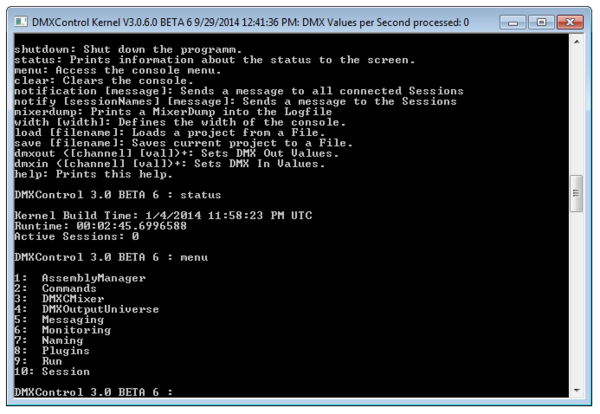
Here are a few command line options to get more detailed information about the status of the kernel: shutdown: Ends the kernel status: Displays status information menu: menu-access control? clear: Clears the console xxx notification: Sends a notification to all clients xxx width: Specifies the width of the console fixed (number of characters) xxx load: Loading a project xxx save: Saves the current project dmxout [channel, val] +: Sets DMX Out Values DMXin [channel, val] +: Sets DMX In Values help: help menu (also accessible via '?')
For further details see Appendix 2.
The client
In next step you should start the Windows based GUI client (currently called "DMXControl 3 GUI" or LumosGUI.exe"). This client will be explained in next lectures. At first a connection between client and server is initiated. You can also select the Menu "Connection-->Connect" in order to connect with the server.
In the next step you should use the Windows-based user interface (called LumosGUI.exe) start, which in the subfolder "GUI" is located in the program directory. This program is explained in more detail in the next lessons.First, however, the communication between kernel and client initiated. When you start the client automatically a connection window opens. But you can also later on the Connection menu -> Open Connect this window. In the lower right corner of the window DMXControl is a small monitor icon that has a red cross when there is no connection to the server. A click on the icon will open the Connection window.
If you have installed a firewall you have to grant the communication between client and server.
After establishing the connection you should see a small blue icon in the lower line of the client indicating the existing connection. A red cross indicates that the connection failed.
Now you are able to load your project. DMXControl will provide a default demo project. You can open it with menue point "Project".
| |
If you program the "Lumos.exe" when running the parameter "-nonetwork" are relaying, the kernel will boot automatically mitgestartet a client and connected directly to the kernel. This is you and you avoid the manual and connect the system to the start ready to go. From the Start menu when you install a link is generated that passes these parameters at startup. The link is called "DMXControl 3". |
Project Management
You can save a project as a default project. If you use File -> New Project, DMXControl will load your default project, which can be a project you already patched your fixtures. To save a project as a default project, goto File -> Save Project as, type the name "DefaultProject" and save it to the ressources folder of the kernel "\path\to\your\DMXControl 3.0\Kernel\Ressources\". All project files are archived in a zip-file.
Excercise
1) Please try following commands in command shell:
- menue
- status
- shutdown -> uups!
2) Restart kernel and GUI and connect your client ("DMXControl 3 GUI") with DMXControl server.
3) Try it: Shut up your DMXControl GUI by task manager and start again: The kernel continues running.
Congratulation! Now you have successfully installed your own DMXControl configuration!
Assumptions for installation
DMXControl 3.0 requires following software to be installed:
- DirectX 9.0c
- .NET Framework 3.5 SP1 or higher
- XNA Framework 3.0(xnafx30_redist.msi)
Additional links and references
- DirectX 9.0c
- .NET Framework 3.5
- .NET Framework 3.5 Service Pack 1
- XNA Framework 3.0 (Has to be installed even if a higher version of XNA framework is already installed)
Certificate
I have understood the topics of this lecture and want to continue with next course: Lesson 2
| |||||||||
__NOTITLE__